L4AT MyTool The Ultimate Solution for Qualcomm Device Issues Tool Download. If you own a smartphone, technical issues can be an annoying hassle. Whether factory reset or FRP lock, these issues may seem impossible without the right equipment or expertise, but L4AT MyTool (For Qualcomm) is here to help!
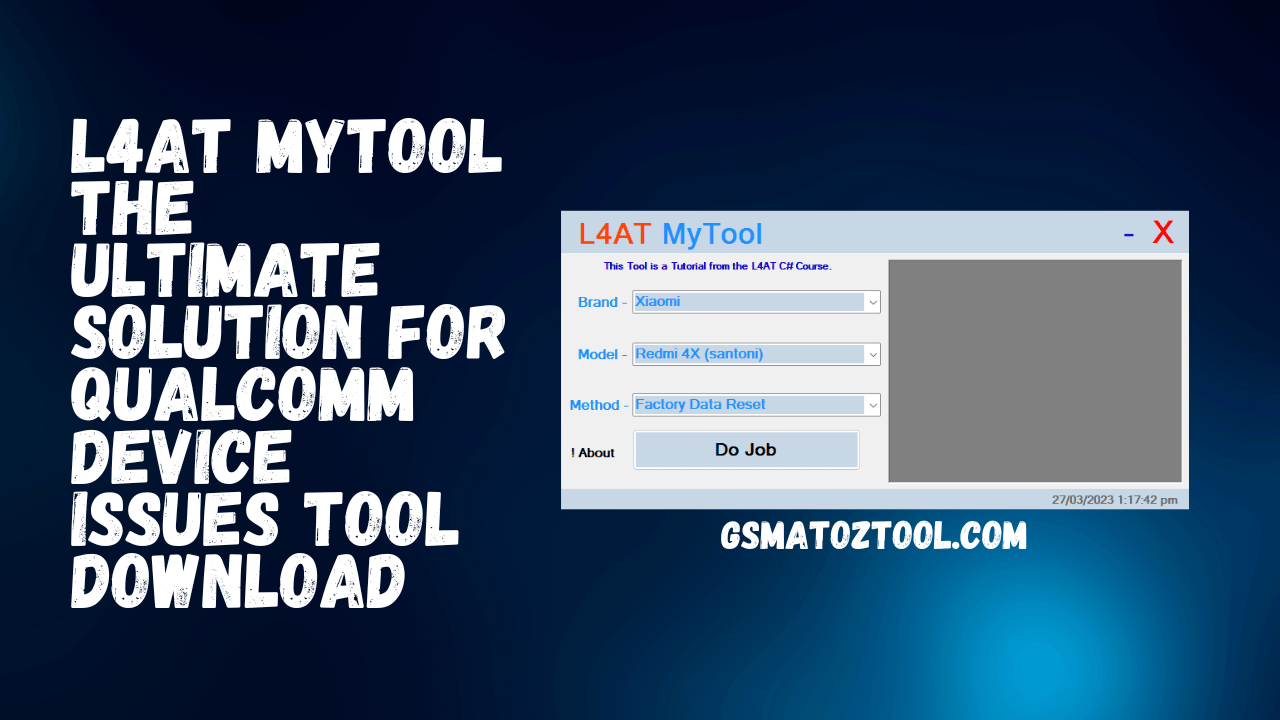
L4at mytool the ultimate solution for qualcomm device issues tool download
L4AT MyTool The Ultimate Solution for Qualcomm Device Issues Tool Download
RESELLER PRICING / REMOTE SERVICES
GSM ATOZ TOOL
https://chat.whatsapp.com/
GSM ATOZ TOOL
https://chat.whatsapp.com/
GSM ATOZ TOOL
https://chat.whatsapp.com/
GSM ATOZ TOOL
https://chat.whatsapp.com/
GSM ATOZ TOOL
https://chat.whatsapp.com/
Telegram Group
https://t.me/Gsmatoztools
L4AT MyTool is a robust yet lightweight program with plenty of useful features that may be difficult to use. One such feature, the ability to add an infinite number of models, requires the MBN file for each model; additionally, an XML file can be edited and expanded with unlimited models. Furthermore, with L4AT MyTool, you can bypass account verification such as Mi Account (no need for VPN), factory data reset, and easily erase FRP lock.
Here’s how L4AT MyTool can help resolve your Qualcomm device problems:
- Step 1: Download and extract the tool.
- Download L4AT MyTool in zip format and extract it using WinRAR.
- Step 2: Locate and open the Bin folder
- Once the tool has been extracted, open the folder and navigate to the Bin folder.
- Step 3: Edit the XML File
- In your Bin folder, you will find a file named L4AT_QcList.xml. To open this file with Notepad++ or another program capable of editing XML files, use Notepad++ or a similar application.
- Step 4: Download and paste the MBN file for your device into the Loader folder.
- Step 5: Incorporate the loader code into the XML file for correct linking.
- Now, link the loader in your XML file by changing the text with the already added line. Review the XML file and make necessary corrections as necessary.
- Step 6: Save the File
- Once all necessary changes have been made, save the XML file and exit.
- Step 7: Launch the Tool
- Return to your tool folder and launch the “L4AT_MyTool.exe” file.
- Step 8: Enable EDL mode on your device
- Connect your Qualcomm device to a computer in EDL mode.
- Step 9: Decide on your project’s brand, model, and method.
- To begin using L4AT MyTool, select your brand, model, and repair method.
- Step 10: Repair Your Device
- After selecting the appropriate options, click the “Do Job” button to resolve device issues.
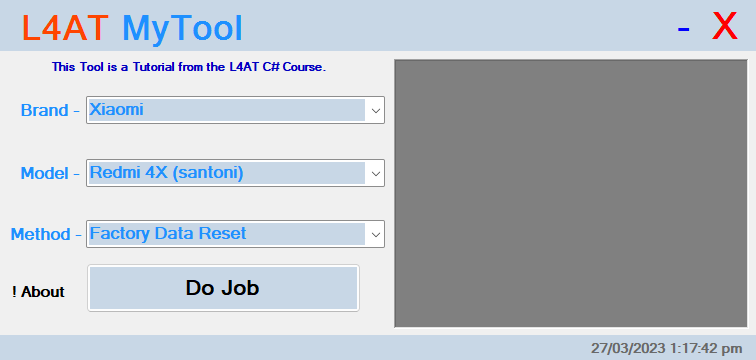
L4at mytool
L4AT MyTool makes fixing Qualcomm device issues a snap without needing an expensive box, dongle, or internet connection. The tool is user-friendly, and with enough effort, you’ll quickly be an expert at fixing gadget issues. So if you own a Qualcomm device and face difficulties, give L4AT MyTool a chance and experience its magic!
FAQs:
- Q: What is L4AT MyTool?
- A: L4AT MyTool is a small but powerful tool designed to resolve various Qualcomm device-related problems, such as account bypass, factory data reset, and FRP lock.
- Q: Where can I download L4AT MyTool in zip format?
- A: You can obtain L4AT MyTool in zip format from various online sources.
- Q: How Do I Extract L4AT MyTool?
- To extract L4AT MyTool, you’ll need file extraction software such as WinRAR.
- Q: What Do I Need to Use L4AT MyTool?
- To utilize L4AT MyTool, you’ll require a Qualcomm device, an MBN file specific to your device, and a computer with L4AT MyTool installed.
- Q: What is an MBN file?
- A: An MBN file is firmware that contains the instructions necessary to run your device’s hardware components.
- Q: What is EDL mode?
- A: EDL stands for Emergency Download Mode, a boot mode in Qualcomm devices that enables them to communicate with computers and perform firmware-related tasks.
- Q: Do I Need an Internet Connection to Use L4AT MyTool?
- No, you do not require internet connectivity to utilize L4AT MyTool.
- Q: Can I add unlimited models to L4AT MyTool?
- You can add as many models as desired; however, each model must have its corresponding MBN file attached.
- Q: Is L4AT MyTool user-friendly?
- A: L4AT MyTool can be a bit challenging at first, but you will become an expert at fixing device issues with the practice.
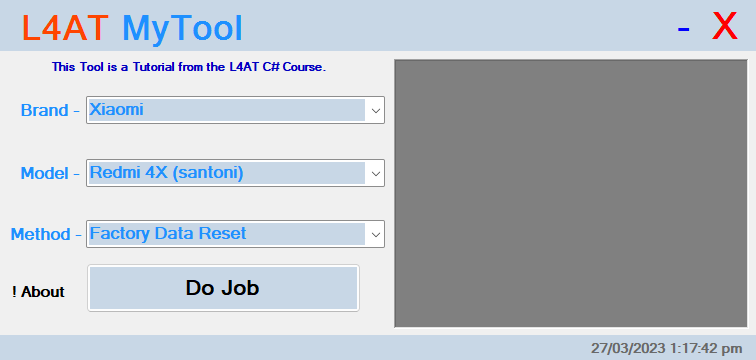
Download l4at mytool
How To Download L4AT MyTool
To download a file from the internet, you must first find the file you want to download. Once you have found the file, you must click on the download link. Depending on your internet browser, you may be prompted to select a location to save the file. Once you have selected a location, the file will begin downloading. Depending on the file size, it may take a few moments to complete the download.
Download Link:: Usersdrive – Mediafire – Google Drive – 4shared – Racaty – Drive.Filen – Up4EVER – UserUpLoad – FastuUpLoad









