Dragonfly Tool v1.0.1 By GSM Sulteng Latest Version Free Download Are you searching for an efficient and flexible tool that you can use with your Windows computer to help you with various tasks connected with Android smartphones? Take a look at Dragonfly version 1.0.1, created by GSM Sulteng. The small yet powerful tool comes with a variety of gratis premium features. All you need to do is register and download Dragonfly, don’t worry. I’ve given you the login information below, so do not fret. Let’s take a look at Dragonfly’s impressive features and find out how they can enhance the quality of your Android mobile experience.
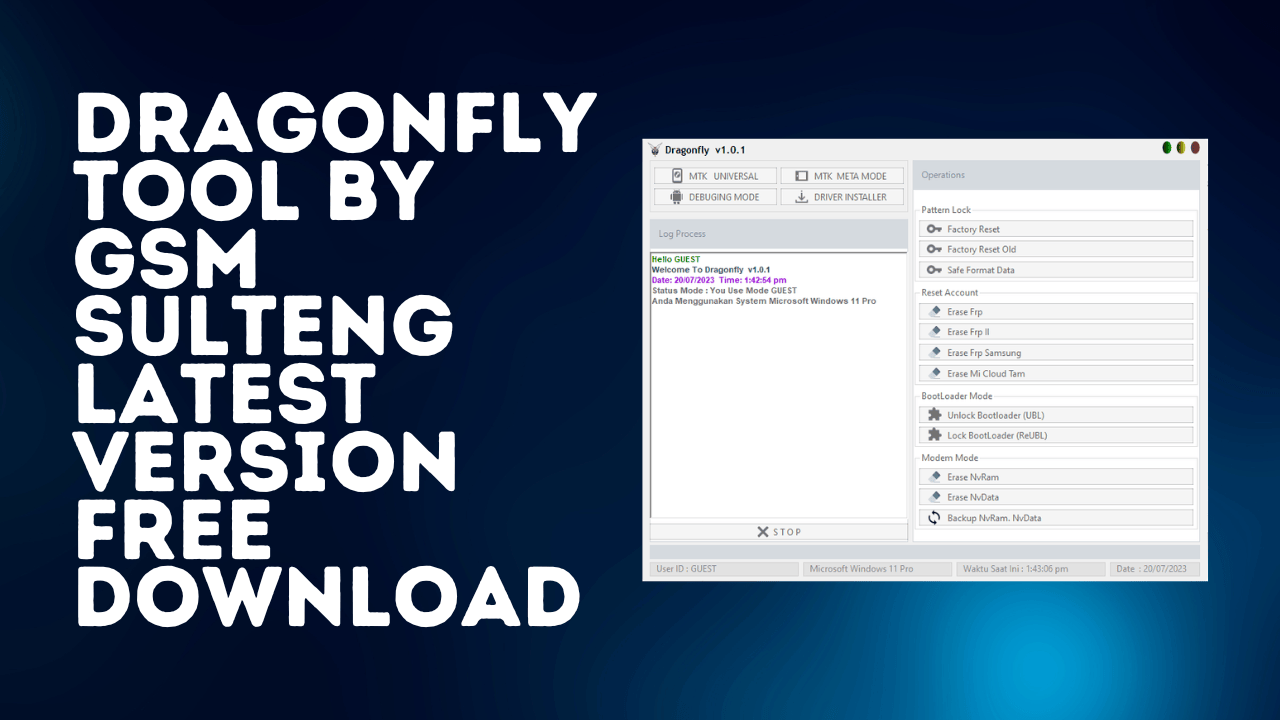
Dragonfly tool v1. 0. 1 by gsm sulteng latest version free download
Dragonfly Tool v1.0.1 By GSM Sulteng Latest Version Free Download
- HTH ND V1.4 iPhone and iPad Passcode Sim Lock iCloud Remove Tool Download
- Xiaomi Tool For RSA Test Point ISP Pinout Finder Tool Download
- MTK Universal Xiaomi Tool Latest Version Free Download
RESELLER PRICING / REMOTE SERVICES
Whatsapp Group GSM
GSM ATOZ TOOL
https://chat.whatsapp.com/
GSM ATOZ TOOL
https://chat.whatsapp.com/
GSM ATOZ TOOL
https://chat.whatsapp.com/
GSM ATOZ TOOL
https://chat.whatsapp.com/
Telegram Group
https://t.me/Gsmatoztools
What exactly is Dragonfly?
Dragonfly is a tool designed for Windows computers, created through GSM Sulteng. With its easy-to-use interface and a wide list of functions, Dragonfly stands out as an excellent companion for all tasks involving Android smartphones. Dragonfly is the best choice when you require a factory reset, eliminate FRP (Factory Reset Protection), or perform other critical functions that must be addressed to repair your device.
The Features Of Dragonfly
MTK Universal:
Pattern Lock:
- Factory Reset Set the device back to factory settings.
- Factory reset old: Perform a factory reset for devices with an older MTK processor.
- Protected Format Data Make sure your device’s format is secure and safe. Data with no loss.
- Reset Account
- Eliminate FRP: Unlock from the Factory Reset Protection lock.
- Remove FRP 2nd Method Use an alternative method to get around FRP.
- Erase FRP Samsung: Specifically erase FRP for Samsung devices.
- Erase MI Cloud Tam: Remove MI Cloud lock on Xiaomi devices.
- Mode for Bootloaders
- Unlock Bootloader (UBL): Unlock the device’s bootloader.
- Secure Bootloader (ReUBL): Lock the bootloader again for increased security.
- Modem Mode
- Remove NvRamErase NvRam, which is the non-volatile memory for random access. (NvRam).
- Remove NvData: Clean non-volatile Data (NvData).
- Back up NvRam NvData: Create a backup of NvRam and NvData.
MTK MODE MODE
Meta Mode
- Secure File Formatting: Securely format the device’s data.
- Reset Factory: Do a reset of the factory.
- Erase User Data (Format factory): Erase userdata and then reset the factory.
- Meta IMEI Write Create IMEI numbers in META mode.
- backup Nv erase Nv Back up NvRam. Then erase NvRam.
Debugging Mode (Extra Features)
ADB Mode
- Device check: Perform a comprehensive device test.
- Disable update OPPO or Realme: Prevent system updates on OPPO and Realme devices.
- Disable Update Samsung: Disable system updates on Samsung devices.
- Remove update Xiaomi: Stop system updates on Xiaomi devices.
- Disable Demo Vivo (Live Demo): Disable the demo mode on Vivo devices.
- Turn off MiCloud (Android 6,7,8,9): Turn off MiCloud on Android versions 6 to 9.
- erase Pengecualian Vivo (Daemond service): Erase Vivo device exceptions using the Daemond service.

Dragonfly tool
Fastboot Mode
- Check Device: Perform a device check-in in Fastboot mode.
- Remove FRP (Device Unlock Bootloader). To bypass FRP, unlock the bootloader.
- Remove persist (Device Lock Bootloader) and erase the persist partition following unlocking the bootloader.
Samsung Test Mode
- Erase FRP: Perform FRP removal for Samsung devices.
Mi Sideload Mode
- Xiaomi Server Credits: Utilize Xiaomi server credits to run sideloading operations with Mi.
How to Use?
- The first step is to first download the file by clicking the following link
- After that, you need to remove all files from the drive c: ( important)
- Make sure you’ve removed the antivirus before you start this installation
- After that, to open the folder, set up the file following some basic instructions
- Download your ” Dragonfly v1.0.1.exe.”
- Then, it prompts you to input your login information. You can obtain the information from below, or I’ve uploaded it within the rar files; therefore, you need to input your login ID and password, click the check server button, and click the login button. If you’ve seen it on the screen ” Online.”
- Then, you can install all drivers if you already have them installed. If you still need to, skip this step.
- Connect the phone and attempt to perform any task
- Enjoy ! !!
Conclusion
Dragonfly Version 1.0.1 by GSM Sulteng is a reliable and powerful software for Windows computers that provides an array of features that enhance the Android mobile experience. From factory resetting to removing FRP lockouts, Dragonfly covers a wide spectrum of crucial functions. The most important aspect of this tool is that you can utilize a variety of top-quality tools. Download Dragonfly now and use its many parts to repair and improve your Android phones.

Download dragonfly tool
How to Download
Downloading is easy. Visit the Gsmatoztool.com and follow the instructions to download the tool onto your computer. Once you’ve downloaded the tool, you can begin unlocking your device. is a powerful tool designed to unlock your Android device . To Only ( Download Link) simply follow the steps below:
Download Link:: Usersdrive – Mediafire – 4shared – Drive.Filen – FastuUpLoad – Google Drive – Workupload








