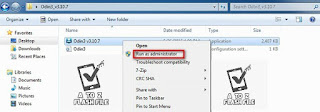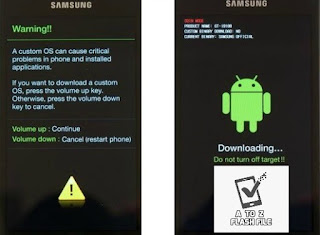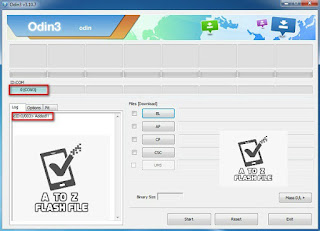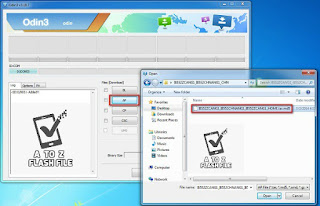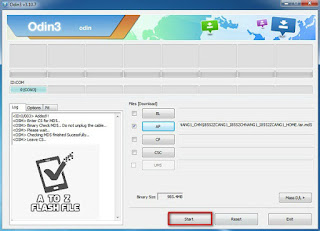Samsung Galaxy A50 SM-A505FN EFS ENG File
EFS_A505FDDU1ASC2_CL15423456_QB22446109_REV00_user_low_ship.tar.md5
How To Flash Samsung SM-A505FN By EFS ENF File Repair
Fix Failed To Mount System After Entering Recovery Mode In Wipe Data
Repair Hang On Logo After Flash
Remove Payjoy
Fix MDM
Repair IMEI Null Samsung Galaxy A50
Solved Problem Bootloop
Repair Network
How to Flash
- Download the relevant USB driver for your Samsung device.
- Download the flash tool Odin on your phone.
- Now, download the relevant ADB Enable File for your device.
- Open the Odin software then choose ADB Enable File in “AP” from the Box.
- Turn on USB debugging mode on your phone.
- Now, connect your mobile and computer with a USB cable.
- Open the ADB Enable tool and click on the start. After that, your device will start rebooting.
- Disconnect the USB cable.
- Select language English when your phone turns on. After that, click next.
- Now turn on Wi-Fi or mobile data.
- After that, agree on the agreements and click on next. They will ask you to verify your account.
- Now, connect your mobile and PC again. Then open the Atozflashfile.com..
- You will see some information about your mobile phone and the operating system.
- Click on remove FRP. The lock will be removed in a short time.
- Congratulations, you have successfully bypassed the FRP lock.
- right-click to “Open as Administrator”
Follow these steps to enter Download Mode/Odin Mode
- Power off your device
- Press and hold Volume Down key, Home Key and Power Key
- When your device vibrates, release Power key while keep holding the Volume Down key and the Home key
- Press Volume Up key to enter Download mode, which has a green robot figure and “Downloading… Do not turn off target!!)
Your device should be automatically recognized by Odin. At the lower-left of Odin interface, it should show a message that says “Added!” and in the meantime, you should see a light-blue box at the ID: COM section stating “COM:3” (the number depending on which USB port you have plugged the device cable and is irrelevant).
Whether it is “PDA” or “AP” depends on the version of Odin that you used. But the md5 file goes to either BL”AP”CP”CSC
After adding the file, click “Start” to begin the flashing process
Click “Start” to flash.
DO NOT REMOVE OR OPERATE ON YOUR DEVICE UNTIL FINISHED OR FAILED IS SHOWED ON ODIN.
When the flashing process is done and if everything goes well, you should see a big green box saying “RESET” or “PASSED” (depends on the version of Odin is used). By now, the device should be rebooted and it is safe to remove/unplug your device
Flash succeeded
EFS_A505FDDU1ASC2_CL15423456_QB22446109_REV00_user_low_ship.tar.md5
- right-click to “Open as Administrator”
Follow these steps to enter Download Mode/Odin Mode
- Power off your device
- Press and hold Volume Down key, Home Key and Power Key
- When your device vibrates, release Power key while keep holding the Volume Down key and the Home key
- Press Volume Up key to enter Download mode, which has a green robot figure and “Downloading… Do not turn off target!!)
Your device should be automatically recognized by Odin. At the lower-left of Odin interface, it should show a message that says “Added!” and in the meantime, you should see a light-blue box at the ID: COM section stating “COM:3” (the number depending on which USB port you have plugged the device cable and is irrelevant).
Whether it is “PDA” or “AP” depends on the version of Odin that you used. But the md5 file goes to either BL”AP”CP”CSC
After adding the file, click “Start” to begin the flashing process
Click “Start” to flash.
DO NOT REMOVE OR OPERATE ON YOUR DEVICE UNTIL FINISHED OR FAILED IS SHOWED ON ODIN.
When the flashing process is done and if everything goes well, you should see a big green box saying “RESET” or “PASSED” (depends on the version of Odin is used). By now, the device should be rebooted and it is safe to remove/unplug your device
Flash succeeded
EFS_A505FDDU1ASC2_CL15423456_QB22446109_REV00_user_low_ship.tar.md5