Download SP Flash Tool V6 – Best for Mediatek Phone Flashing
SP Flash Tool version 6 can be described as a program created by MediaTek Inc. that allows users to flash Firmware from stock for MediaTek devices. It’s used to repair devices damaged by the wrong firmware update or to upgrade the device’s Firmware to a more recent version.
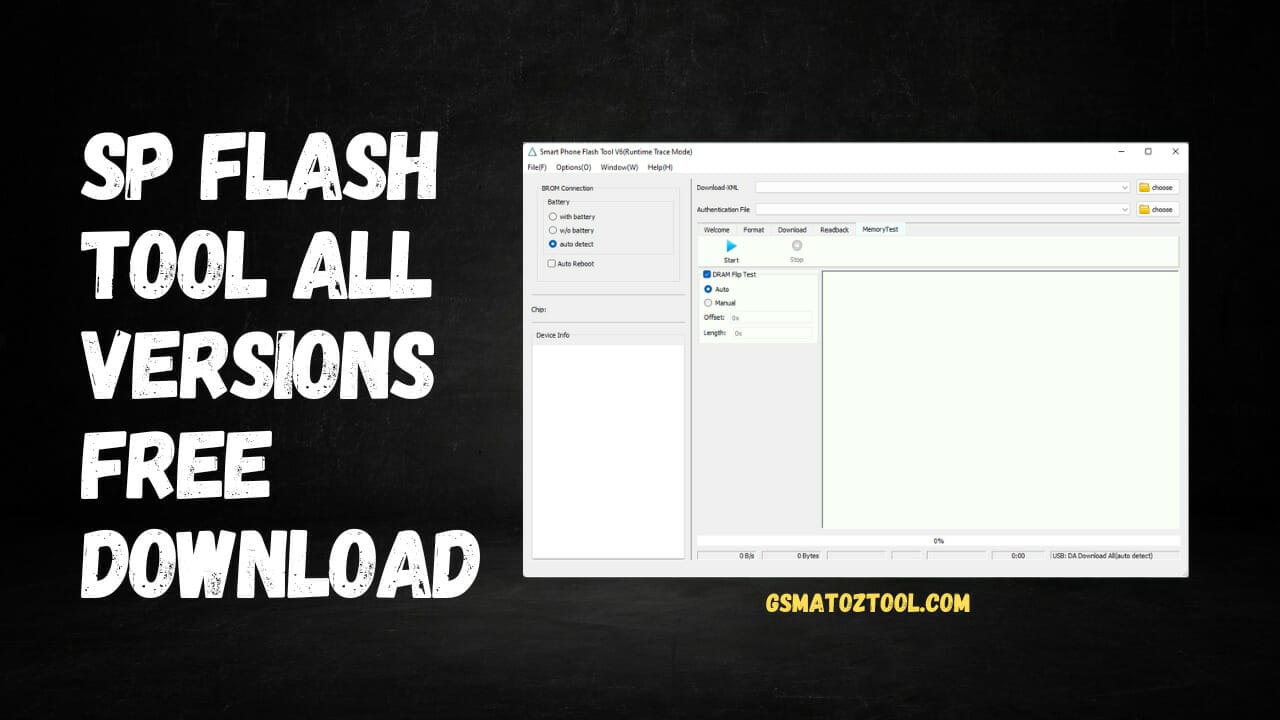
Sp flash tool all versions free download
Download SP Flash Tool (Smartphone Flash Tool) Latest All Version Free Tool
Whatsapp Group GSM
GSM ATOZ TOOL
https://chat.whatsapp.com/
GSM ATOZ TOOL
https://chat.whatsapp.com/
GSM ATOZ TOOL
https://chat.whatsapp.com/
GSM ATOZ TOOL
https://chat.whatsapp.com/
Telegram Group
https://t.me/Gsmatoztools
To utilize SP Flash Tool version 6, you must have a firmware file compatible with the device you wish to flash and a USB cable for connecting your devices to your personal computer. Also, you must have the correct drivers on your PC for it to be able to communicate with your device. When you’ve done all these, you’ll be able to use the tool to flash the Firmware of your device.
Download SP Flash Tool (Smartphone Flash Tool)
It is essential to exercise caution when using the SP Flash Tool, as flashing the incorrect software or misusing the program could cause major issues for your device. It’s always recommended to conduct thorough research and ensure that you know what you’re doing before using the tool.
SP Flash Tool is compatible with Windows and Linux operating systems.
- Apart from flashing Firmware, the SP Flash Tool can also carry out other tasks, such as formatting or wiping data off devices, backing up and restoring Firmware, and writing and reading memory.
- To use SP Flash Tool, it is necessary to set your device in “download mode” or “bootloader mode” before joining it with your PC. This can be done by pressing a series of buttons on your device, like the power or Volume down buttons.
- SP Flash Tool has a simple GUI (GUI) which lets you select the firmware file, along with other options. You can then begin Flashing. It can also be employed with “command line mode” for more advanced users.
- Apart from MediaTek gadgets, SP Flash Tool can also flash Firmware of devices made by other brands that utilize similar chipsets. However, some devices are not supported, and you must be aware when trying the software on non-MediaTek devices, as it could not function as planned or cause issues.
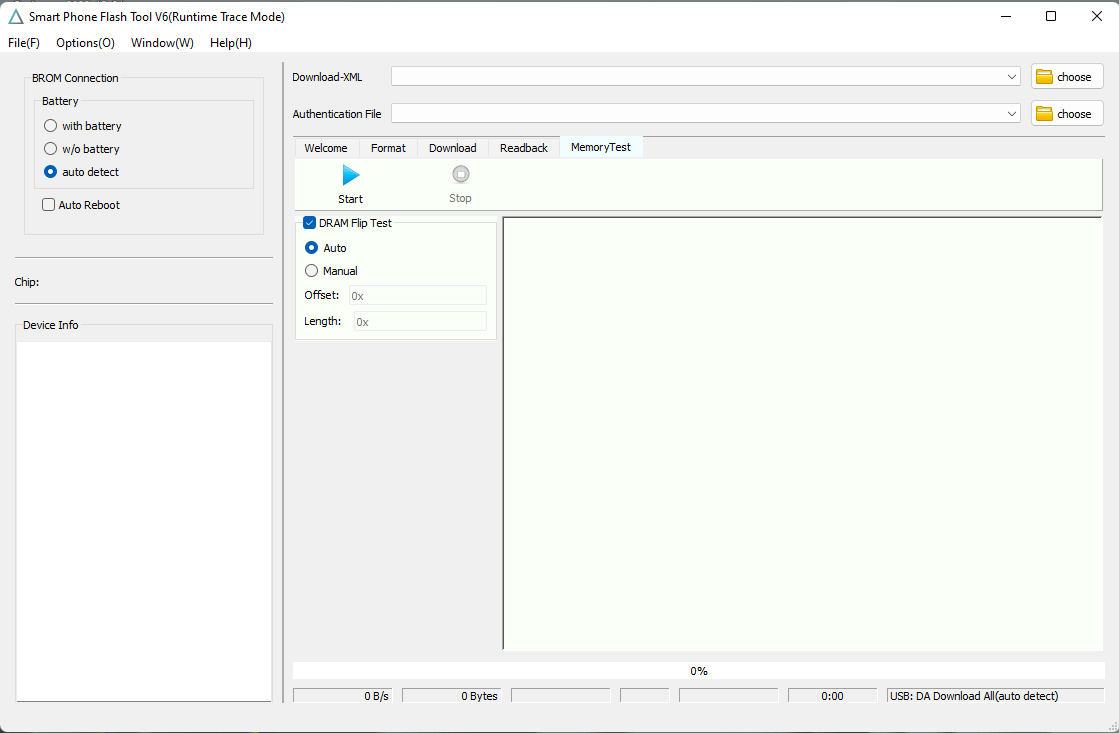
Download sp flash tool (smartphone flash tool)
Features SP Flash Tool:
The smartphone flash tools are a program that allows you to flash or update a smartphone’s Firmware. The features that can be present in a smartphone’s flash tool are:
- Support for many smartphones and models: A good flash tool will support a broad range of models and brands to be compatible with a range of devices.
- User-friendly interface: Flash tools should have a user-friendly interface that is simple to use, even for those who need to be more technologically adept.
- Backup and restore capabilities Flash tools will allow users to make backups of their smartphone’s data before flashing their device to recover the information if something occurs in the process of flashing.
- Flash Recovery: Some flash tools may include a recovery feature which allows users to reset the device to its initial Firmware in the case of a malfunction when flashing.
- Single-click flashing Flash tools might have a feature that lets users flash their devices in one click, which makes the process simple and quick.
- Support for custom ROMs: Some flash tools may permit customers to download custom ROMs (modified versions ) of the Android operating system) on their devices.
- The automated driver installs: A flash program may be able to install the needed drivers for the device, so the user does not need to install them manually.
- Automatic Firmware detectionSome flash tools are equipped to detect automatically the firmware version installed on the device and suggest the correct update.
- Patch update: Some flash tools may permit the users to update their Firmware with patches instead of performing a complete update. This helps fix specific issues without needing to update the whole Firmware.
- Different flashing choices: Some flash tools may let users choose among other flashing options, for instance, flashing just the bootloader or the whole Firmware. This is useful for updating a specific section or part of the Firmware.
- Logs: Quality flash software will be able to record the flashing procedure to let users know what occurred during the flashing procedure and resolve any issues that might have happened.
- Checking for errors: Flash tools can look for flaws during the flashing process and inform the user of any issues. This will help prevent problems that could arise in the flashing process.
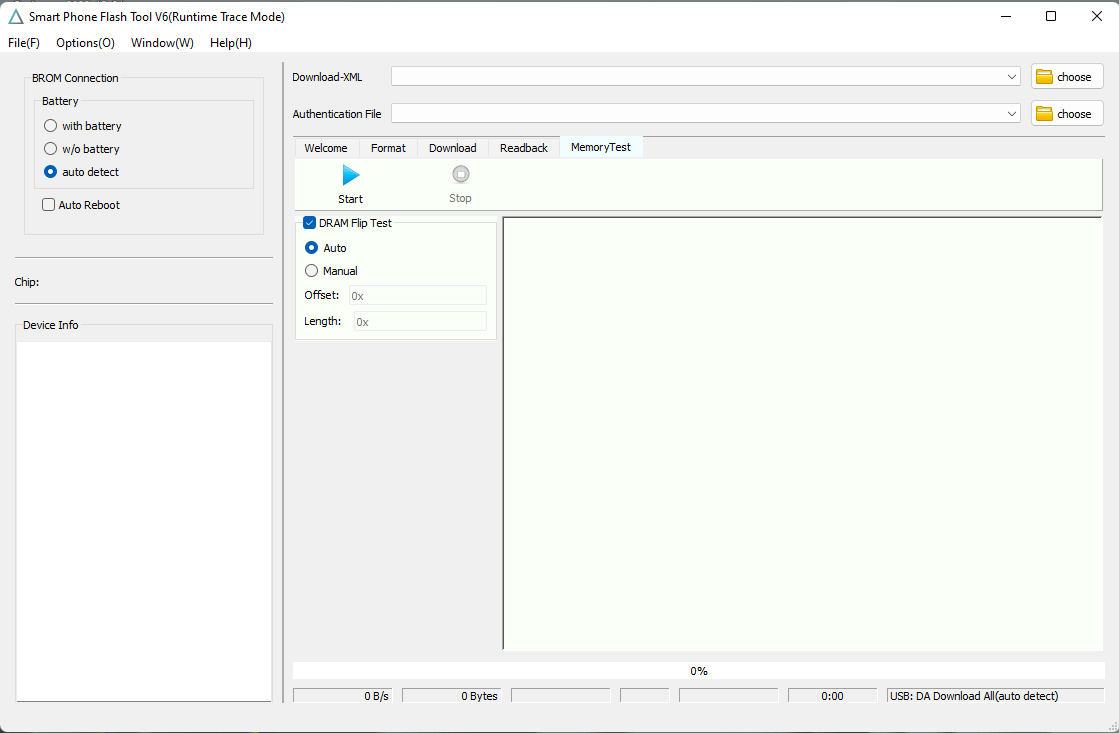
Sp flash tool (smartphone flash tool)
How To Use?
- Install and download SP Flash Tool. Install the SP Flash Tool on your PC.
- Get the latest Firmware that is compatible with your particular device. Save it in the appropriate place on your personal computer. Check to make sure you are using the correct Firmware for your device.
- The firmware files must be extracted in a compressed format, such as .zip or .rar.
- The device can be connected to your PC via a USB cable.
- Put your device into “download mode” or “bootloader mode”. This is usually accomplished by pressing a series of buttons on your device, including the power button and the turn down the volume button. Check the manual for your device or conduct a search on the web for the specifics of the device you are using.
- Launch The SP Flash tool on your PC.
- On the SP Flash Tool interface, you can click the “Choose” button next to”Scatter-loading”. “Scatter-loading” field.
- Go to the folder in which you downloaded the firmware file. Select the file called “scatter.txt”. The file contains information regarding the Firmware and layout of the device’s partitions.
- Within the SP Flash Tool interface, choose the firmware files you’d like to flash. By default, all files are selected. You can de-check any files that you do not wish to flash.
- Click the “Download” button to begin the flashing process.
- Allow the flashing process to be completed. It may take several minutes. Do not stop the operation or unplug the device from your computer.
- Once the flashing has been completed when the flashing is complete, a green tick will appear on the SP Flash Tool interface. It is then possible to close the program and disconnect your device from your computer.
- Your device should be running the latest Firmware.
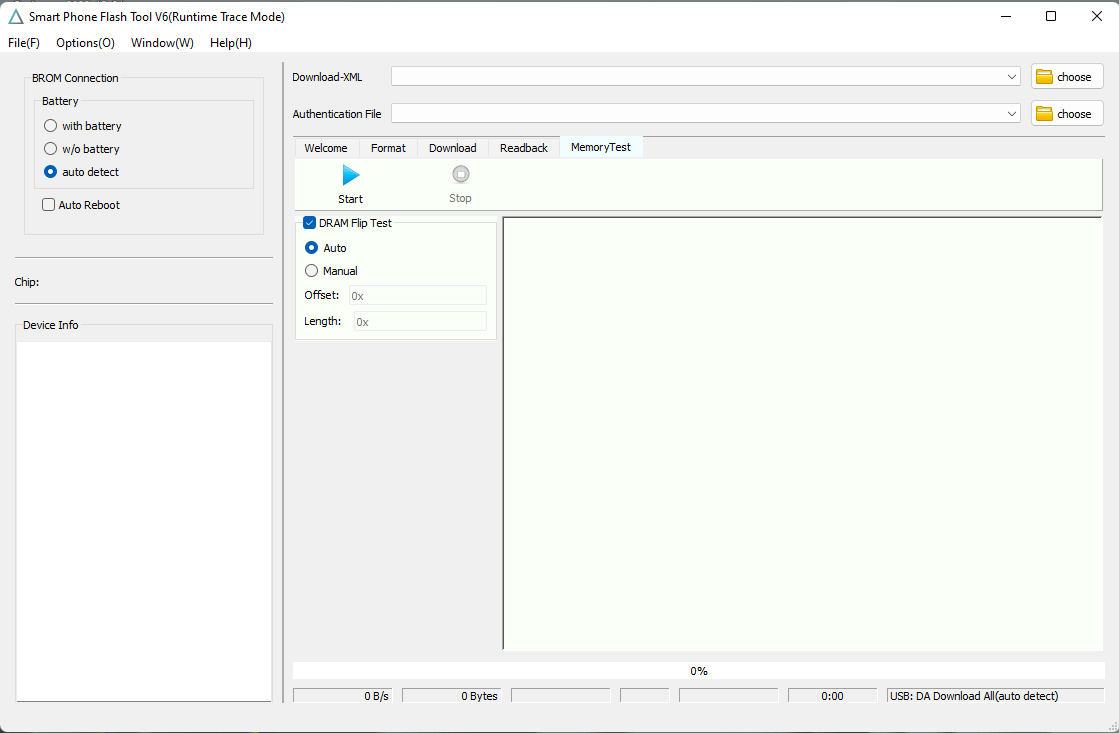
Sp flash tool download all versions for mediatek devices
It is important to note that these are only general steps, and the exact process could differ depending on the specific device you have and the version of the software that you are using. It’s an excellent idea to thoroughly study the procedure and ensure you understand the basics of what you’re doing before you attempt to use the tool.
How To Download SP Flash Tool
Smart Phone Flash Tool, also known as SP Flash Tool, is a Windows-based utility that allows you to flash Firmware or stock ROM on Android devices. You must have a MediaTek chipset-based Android device to use SP Flash Tool. SP Flash Tool is simple and available in different versions for different devices.

Download sp flash tool
To download SP Flash Tool, go to the official website and select the version that is compatible with your device. Once you have downloaded the tool, you can follow the instructions on the website to install it on your computer. After the installation, you can launch the tool and start flashing your Android device.
Download Link:: Usersdrive – Mediafire – Mega – Google Drive – 4shared – Racaty – Drive.Filen








