ENG ROOT G935 U8 Fix File 100% Working
Follow these steps to enter Download Mode/Odin Mode
- Power off your device
- Press and hold Volume Down key, Home Key and Power Key
- When your device vibrates, release Power key while keep holding the Volume Down key and Homekey
- Press Volume Up key to enter Download mode, which has a green robot figure and “Downloading… Do not turn off target!!)
- You device should be automatically recognized by Odin. At the lower-left of Odin interface, it should show a message that says “Added!” and in the meantime you should see a light-blue box at the ID:COM section stating “COM:3” (the number depend on which USB port you have plugged the device cable and is irrelevant). Whether it is “PDA” or “AP” depends on the version of Odin that you used. But the md5 file goes to either “PDA” or “AP”. After adding the file, click “Start” to begin the flashing process.
- WARNING DO NOT REMOVE OR OPERATE ON YOUR DEVICE UNTIL FINISHED OR FAILED IS SHOWED ON ODIN.
-
When the flashing process is done and if everything goes well, you should see a big green box saying “RESET” or “PASSED” (depends on the version of Odin is used). By now, the device should be rebooted and it is safe to remove/unplug your device.
- Flash succeeded
Downlaoad Link :: Link