Samsung J510F FRP Unlock ADB Enable File

samsung j510f frp unlock adb enable file
- Download the relevant USB driver for your Samsung device.
- Download the flash tool Odin on your phone.
- Now, download the relevant ADB Enable File for your device.
- Open the Odin software then choose ADB Enable File in “AP” from the Box.
- Turn on USB debugging mode on your phone.
- Now, connect your mobile and computer with a USB cable.
- Open the ADB Enable tool and click on start. After that, your device will start rebooting.
- Disconnect the USB cable.
- Select language English when your phone turns on. After that, click next.
- Now turn on Wi-Fi or mobile data.
- After that, agree on the agreements and click on next. They will ask you to verify your account.
- Now, connect your mobile and PC again. Then open the GSM Flasher.
- You will see some information about your mobile phone and operating system.
- Click on remove FRP. The lock will be removed at a short time.
- Congratulations, you have successfully bypassed the FRP lock.
How To Flash
Follow these steps to enter Download Mode/Odin Mode
Power off your device
Press and hold Volume Down key, tonic key and Power Key
When your device vibrates, release Power key while keep holding the quantity Down key and residential key
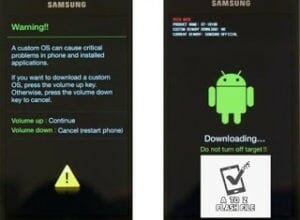
Warning before getting into download mode
In the initiative cut your phone by holding the facility key for a cpuple of seconds. Then press and hold together Volume Down + Bixby + Power button a few seconds.
After that, you ought to see a menu with two options. Finally, enter Download Mode by pressing Volume Up
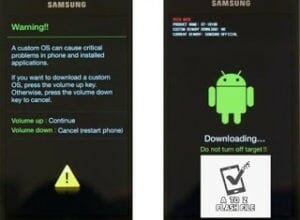
Connect your device to PC.
Your device should be automatically recognized by Odin. At the lower-left of the Odin interface, it should show a message that says “Included! “Added!” and within the meantime, you ought to see a light-blue box at the ID: COM section stating “COM:3” (the number depend upon which USB port you’ve got plugged the device cable and is irrelevant).
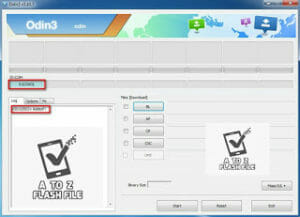
Click “PDA” or “AP” to feature the tar.md5 file that you “Start”.
Whether it’s “AP” depends on the version of Odin that you simply used. But the md5 file goes to either “AP”.
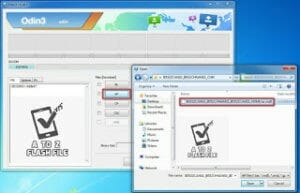
Add *.md5 to Odin.
adding the file, click “Start” the flashing process.

Click “Start” to flash
DO NOT REMOVE OR operate YOUR DEVICE UNTIL FINISHED OR FAILED IS SHOWED ON ODIN.

Ongoing flashing process. don’t remove your device.
When the flashing process is completed, you ought to see an enormous green box saying “RESET” or “PASSED” (depends on the version of Odin is used). By now, the device should be rebooted and it’s safe to remove/unplug your device.
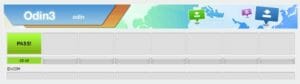
Flash succeeded.