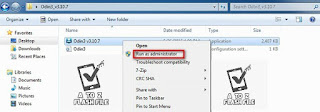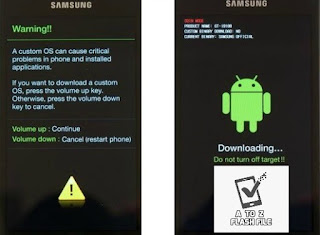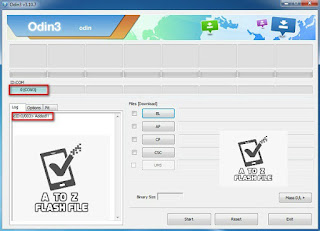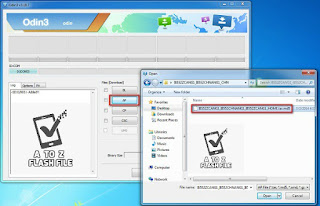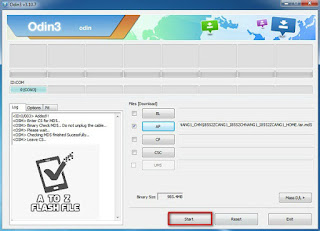Samsung G977U U1 Combination File

COMBINATION_FAC_FA90_G977UVRU1ASE2
Samsung SM-G977U Galaxy S10 5G Combination Firmware File
How To Flash
- right-click to “Open as Administrator”
Follow these steps to enter Download Mode/Odin Mode
- Power off your device
- Press and hold Volume Down key, Home Key and Power Key
- When your device vibrates, release Power key while keep holding the Volume Down key and the Home key
- Press Volume Up key to enter Download mode, which has a green robot figure and “Downloading… Do not turn off target!!)
Your device should be automatically recognized by Odin. At the lower-left of Odin interface, it should show a message that says “Added!” and in the meantime, you should see a light-blue box at the ID: COM section stating “COM:3” (the number depending on which USB port you have plugged the device cable and is irrelevant).
Whether it is “PDA” or “AP” depends on the version of Odin that you used. But the md5 file goes to either BL”AP”CP”CSC
After adding the file, click “Start” to begin the flashing process
Click “Start” to flash.
DO NOT REMOVE OR OPERATE ON YOUR DEVICE UNTIL FINISHED OR FAILED IS SHOWED ON ODIN.
When the flashing process is done and if everything goes well, you should see a big green box saying “RESET” or “PASSED” (depends on the version of Odin is used). By now, the device should be rebooted and it is safe to remove/unplug your device
Flash succeeded
Samsung SM-G977U Galaxy S10 5G Combination Firmware File
Download Link:: Link