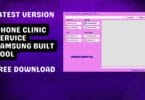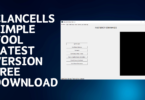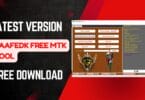Welcome To The World Of Android Utility V150 The Latest Version Tool That Brings A Plethora Of Essential Functions And Features To Your Android Device. With An Array Of Powerful Tools At Your Disposal, This Versatile Utility Allows You To Perform A Wide Range Of Tasks To Optimize And Customize Your Android Experience. From Disabling Authentication To Reading Fastboot Info, Analyzing Mtk Da To Extracting Samsung Rom, This Tool Has Got You Covered. Whether You’re A Tech Enthusiast Or A Professional User, Android Utility V150 Is A Must-have For Anyone Looking To Enhance Their Android Device’s Performance And Capabilities.
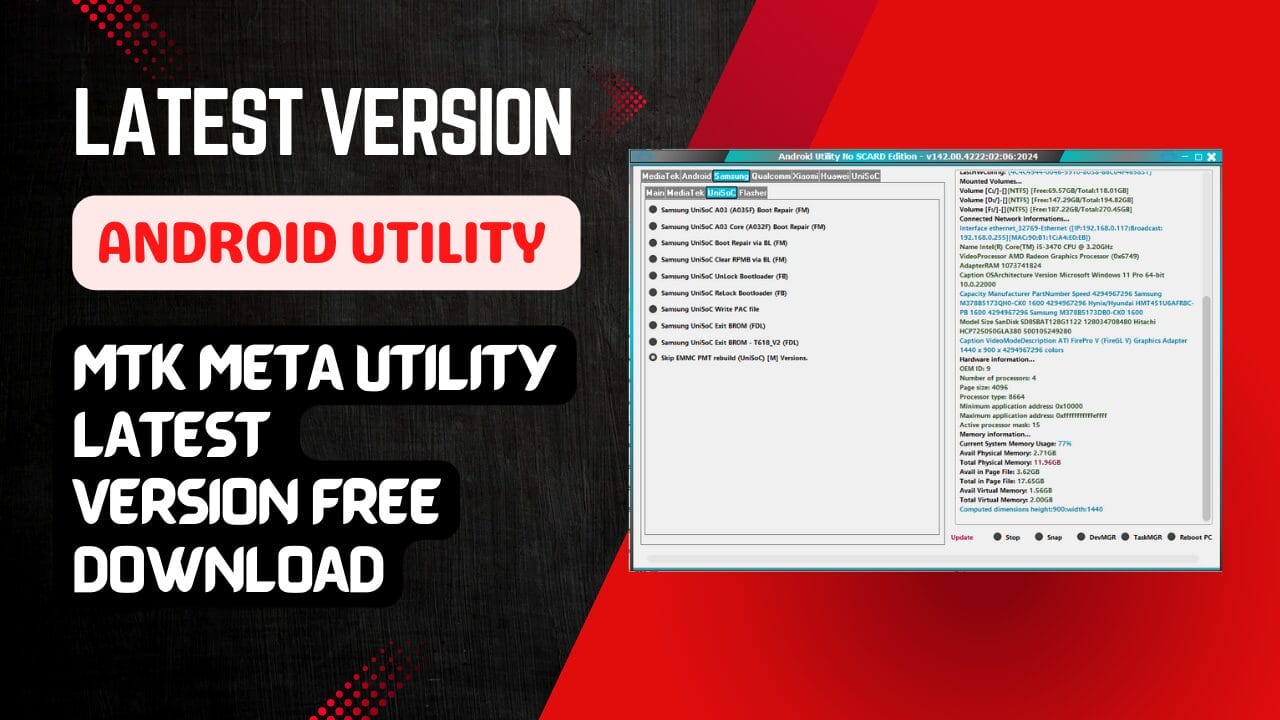
Android utility
Android Utility Latest Version Tool Download
Android Utility V146 Is The Latest Version Of The Well-known Android Utility Software With New Features And Upgrades. This Application Can Perform Various Tasks, Including Flashing The Firmware Or Unlocking The Bootloader, And Was Designed To Aid Users In Managing Their Android Devices Better. This Article Will Review The New Features And Enhancements Included In The Android Utility.
- Griffin Unlocker V5.0.0 New Update Tool Download
- LU A6 Windows ICloud Bypass Tool Download
- iPHBypass Tool
- iRemoval PRO
Mobile Software And Unlocking Whatsapp Group Link Join
How To Download And Use
MTK One Click Disable DM-Verity Corruption
One Of The Features Added To Android Utility V144 Is The Mtk One Click To Disable The Corruption Of Dm-verity. This Feature Was Designed To Assist Users In Removing Corrupted Dm-verity After Unlocking The Bootloader On Their Devices. Anyone Who Wants To Use Custom-built Roms For Their Phones Can Use This Feature, As Dm-verity Will Stop The Device From Starting The Latest Custom Rom.
Xiaomi Firmware Flashing via Fastboot Mode
Another Feature Added To Android Utility Is Installing Xiaomi Firmware Via Fast Boot Mode. This Feature Is Available On The Qcom And Mtk Devices; However, It Requires Bl Unlock For It To Work. Users Can Flash Firmware To Their Xiaomi Smartphones By Using This Feature Without Installing Any Additional Software.
Samsung Flash Single Partition from Download Mode
Android Utility Also Has An Updated Feature That Permits Users To Flash Just One Partition Onto Their Samsung Devices Using The Download Mode. This Feature Is Compatible With Various Formats, Such As .bin, .img, And Lz4.tar. Users Can Flash Partitions, Such As Boot Systems Recovery And Boot.
Samsung MTK Dynamic Boot Repair
Android Tool also has a brand new method for using Samsung MTK Dynamic Boot Repair on various models.
Samsung Flashing
One of the most significant improvements of this Android Utility Tool is the support for Samsung flashing in the download mode. This feature is compatible with one and more (4 files) and TAR ROMs. Normal raw images and flashing lz4 photos have high-quality speeds due to applying the ideal ODIN protocol. Users can Flash custom-built ROMs and kernels and recoveries onto their Samsung devices using the help of this feature.
MediaTek Disable and Re-Enable
It is worth noting that the android utility latest version also adds support for MediaTek devices. It is now possible to disable the “Orange state” warning that is displayed on devices of users can now be. Disabled benefits those looking to root or alter the system’s files. Users can also re-enable to display of the “Orange state” message if they require it.
Xiaomi MediaTek OTA Updates
For Xiaomi devices equipped with MediaTek chipsets, the android utility download now offers the option to deactivate OTA updates. People who wish to avoid installing updates that may damage custom ROMs or make other modifications can benefit from this feature. This tool also gives users the possibility of re-enabling OTA updates when needed.
Change Android Boot Slot
Another feature new to Android Utility is the capability to switch the Android boot slots (A/B) out of fastboot mode to fastboot. People who wish to change to an alternative boot slot without restarting the device may find this feature helpful.
ADB Reboot to Recovery Mode
The Android Utility includes the capability to boot your device directly into recovery mode with ADB. This is an excellent feature for those who wish to enter recovery mode without having physical buttons on their devices.
Redmi Note 5G (Evergo) One-Click Bootloader Unlock/Relock
The Android Utility will also include beta support for the Redmi Note 5G (Evergo) one-click Bootloader unlock and relock for all versions from MIUI12, MIUI13, and MIUI14. The utility will also support Evergreen in the future version, and the function will be rechecked.
Improved Samsung A03 Core (A035F & A032F) Dead Boot Repair Procedure via USB
The Android Utility also has an improved dead boot repair process through USB in Samsung A03 Core (A035F & A032F) devices. This feature assists users in recovering their devices from the finished state and is an excellent option for service centres and technicians.
Legal Disclaimer
It is important to remember this: Android Utility was made to be used for educational purposes only. The device’s creators are not responsible for any damages from using it. It is important to utilize the device only for legal maintenance and servicing of mobile phones and not for unlawful purposes. Android Utility Tool uses to take responsibility for any harm that the developer is not accountable for.
Features:
MediaTek [BootROM]:-
- Disable Auth
- Dump Preloader
- Crash Preloader To Brom
- Reboot AT Mode
- Reboot Factory Mode
- Reboot Fastboot Mode
- Read Device Info [BootROM]
- (eMMC/UFS) Health Check [BootROM]
- Read (eMMC/UFS)[USER_SECTION] Dump (USB) [16MB]
- Write (eMMC/UFS)[USER_SECTION] Dump (USB)
- Read (eMMC/UFS) BOOT_SECTION (LUNO/BOOT1)
- Write (eMMC/UFS) BOOT_SECTION (LUNO/BOOT1)
- Redmi 6A (cactus) Unlock Bootloader.
- Xiaomi 11T (agate) Unlock Bootloader
- Xiaomi 111 (agate) Relock Bootloader
- Redmi Note 11 Pro+ 5G (pissarro) Unlock Bootloader
- Redmi Note 11 Pro+ 5G (pissarro) Relock Bootloader
- LGE New SEC Force BRom (FM)
- VIVO New SEC Readinfo (FM)
- VIVO (MT6771/MT6765) Force BRom
- VIVO (MT6771/MT6765) Exit BRom
- VIVO (MT6771/MT6765) Remove Demo

Android utility v103 download
MediaTek [Meta Mode]:-
- Main Partition MGR
- Reboot META
- Read META Info
- Dump MDDB/APDB (META)
- Dump NV Regions (META)
- Dump EXT_CSD (META)
- EMMC Health Check (META)
- Factory Reset – META
- Factory Reset – META (OPPO F5 + VIVO)
- Factory Reset – META (VIVO) [Y15/Y30]
- Factory Reset – META – (RbFs) [Rebuild USRDATA]
- Gen FRP PKG (META)
- Write FRP PKG (META)
- Read NVRAM (META)
- Write NVRAM (META)
- Unlock Network (META)
- Do not use MODEM API (MD) for [AP] only.
MediaTek [META MODE]:-
- Insert partition name (NVRAM, system, para, etc.).
- Format PART (META)
- Read PART (META)
- Write PART (META)
- Dump USERAREA (META)
- Dump PGPT (META)
MediaTek [Huawei]:-
- Huawei Y9A (FRL-L22) Force BRom
- Huawei Y9A (FRL-L22) Exit BRom
- Honor X6 (VNE-LX2) Force BRom
- Honor X6 (VNE-LX2) Exit BRom

Android utility download
Android [Main]:-
- ADB Read Info
- ADB Reboot to Fastboot
- ADB Reboot to EDL
- ADB FRP Bypass
- Fastboot Read Info
- Fastboot Flash Partition
- Exit Fastboot Mode
- Xiaomi Enable Diag (ADB)
- Install APK (Adb)
- Generic Fastboot Factory Reset
- Generic Fastboot G-Lock Wipe Disable Payjoy APP (ADB)
- Wipe NVRAM_NVDATA (Fastboot)
- Huawei Normal To Upgrade
- SOFTWARECRUgrate
- Vivo Demo Remove (MT6877T)
- Vivo Demo Remove (AT)
- RealME (Wireless Test Assistant mode) Delete
Android [Tools]:-
- Decode Android (gesture. key) [Android 6-]
- Decode Android (contacts. db) to [VCF Card]
Android [Firmware utlis]”-
- Extract Samsung ROM (MTK)
- Extract Huawei UPDATE (MTK)
- Extract [OPPO/Realme] ROM (MTK + QCOM) (.ofp..zip)
- Extract LG ROM (.kdz)
- Extract OnePlus ROM (.ops)
- Extract RedMagic (payload.bin)
- Extract Spreadtrum/UniSoC (PAC)
- Remove MTK Preloader (BOOT1&LUNO)
- Extract Super IMG
- MTK PGPT to Scatter (eMMC)
- MTK Scatter to PGPT (eMMC)
- Parse MTK Preloader
- Parse MTK DA
Android [Ext4/F2FS Eplorer]:-
- Convert Ext4 Sparse IMG
- Click to download Et4 IMG here.
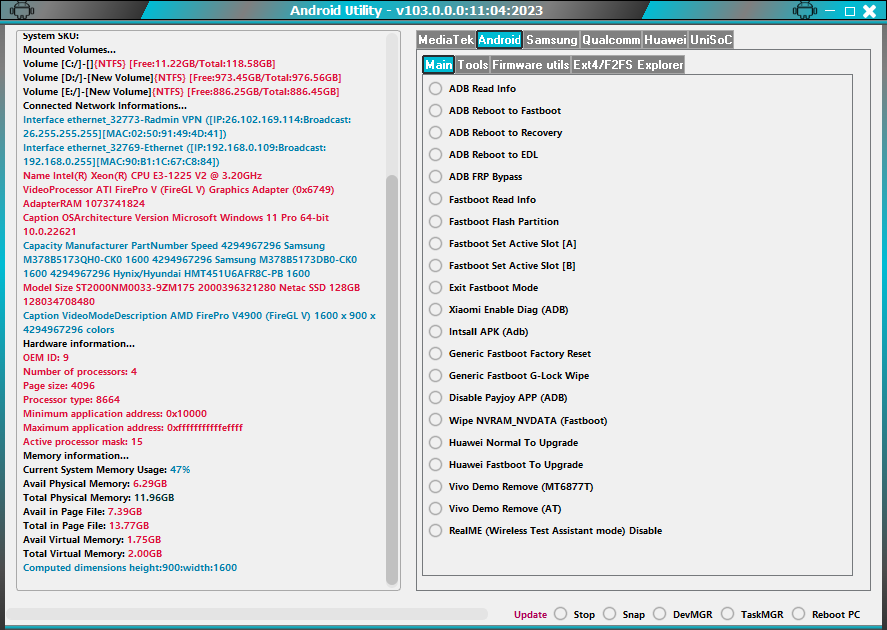
Android utility v103 free download
Samsung [Main]:-
- Samsung Activate ADB (MTP)
- Samsung F-Reset (MTP)
- Samsung Read Info (MTP)
- Samsung Reboot to (DM)
- Samsung Read Info (DM)
Samsung [MediaTek]:
- Samsung MTK Force Brom – BL (DM)
- Samsung MTK Force BRom – PGPT (DM)
- Samsung [SM-G532F] Force BRom (FM)
- Samsung [SM-G532F] Boot Repair
- Samsung [SM-A2268-85] Boot Repair
- Samsung [SM-A326U-B7] Boot Repair
- Samsung [SM-A326U-B8] Boot Repair
- Samsung MTK Rebulid PMT (DM)
- Samsung MTK Exit BRom (FM)
- Samsung switch (SEC CTRL FLAG) to (-1) [UBL/DBG(-1) [UBL/DBG
- Samsung [SM-A037F-B2] KG Locked Unlock Bootloader (FM) Samsung [SM-A037F-B2] KG Locked Block Hosts (FM)
- Samsung [SM-A037F) Patch KG(01) to (11).
- Samsung [SM-A037F-B2] Boot Repair
- Samsung [SM-A037U-B3] Boot Repair
Samsung [UniSoC]:-
- Samsung UniSoC Unlock Bootloader (FB)
- Samsung UniSoC A03 (A035F) Boot Repair (FM)
- Samsung UniSoC A03 LA (A035M) Boot Repair (FM)
- Samsung UniSoC A03 (A035G) Boot Repair (FM)
- Samsung UniSoC A03 Core (A032F) Boot Repair (FM)
- Samsung UniSoC (A035F) Exit BRom (FM/FDL)
- Samsung UniSoC (A035F) Force Brom (DM)
- Samsung UniSoC ReLock Bootloader (FB)
- Samsung UniSoC A03 Core LA (A032M) Boot Repair (FM)
- Samsung UniSoC Write PAC file.
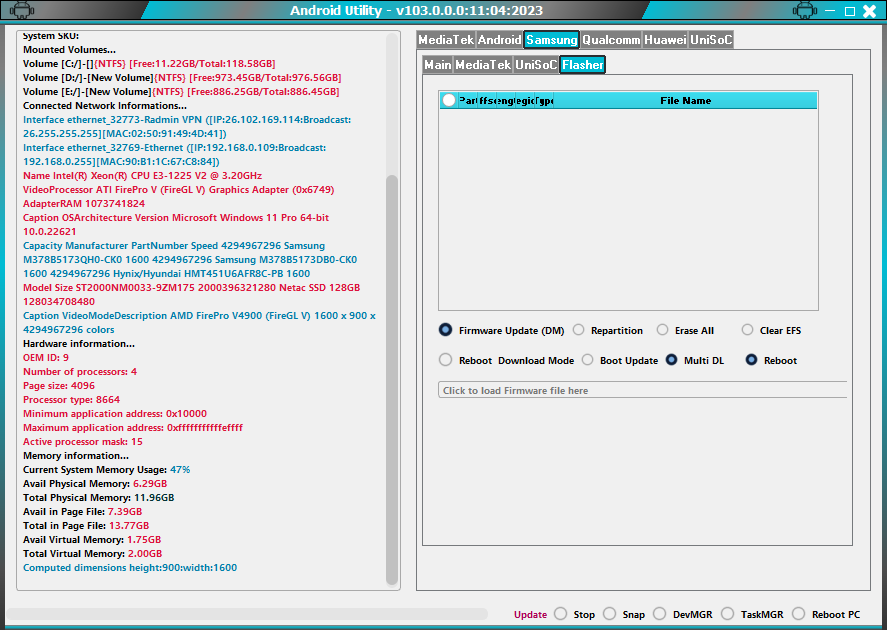
Android utility v103
Qualcomm:-
- Patch XXiaomi Qualcomm MI Account Lock
- Convert Qualcomm Full Dump to RawProgram XML
Huawei [Dload Flasher ]:-
- Click to load the HUAWEI PTRABLE BASE here.
- Click to load the HUAWEI UPDATE BASE here.
- Click to load HUWEI’s PORTABLE CUST here.
- Click here to load this HUWEI UPDATE CUST.
- Click to load the HUAWEI Preload PTABLE here.
- Click here to load this HUWEI UPDATE PRELOAD here.
- Click to load the HUAWEI BOARD SOFTWARE here.
- Load Firmware Package
- Firmware Update (DLOAD)
- Switch From FB
- Old HDLC algo
- Firmware Update (FB)
- Extract Update
UniSoC:-
- (Spreadtrum/UniSoC) Write (Spreadtrum/UniSoC) PAC file [FM(Spreadtrum/UniSoC) Write PAC File [FM
- (Spreadtrum/UniSoC) Read Info [DIAG]
- (Spreadtrum/UniSoC) Wipe Data [DIAG]
How To Use?
- In the beginning, you must get the ZIP file using the link below.
- Then, you should remove all files from C: drive ( important)
- Make sure you’ve turned off your antivirus before running your installation.
- After that, to open the folder, download the installation file following some basic instructions.
- Run the ” AndroidUtility.exe”
- After that, you’ll need to install all drivers if you already have them installed. You can skip this step.
- Connect the phone and attempt to accomplish any function.
- Enjoy ! !!
How To Download
To Download The AndroidUtility, Follow these steps:
- Visit the A2zflashfile.com website.
- Downloads – Look for the downloads section of the website
- Search for the AndroidUtility , and then click”Download Link.”

- You can start the downloaded files and adhere to the installation steps when the download is completed.
Android Utility V130
Download Link:: Usersdrive – Mediafire – 4shared – Drive.Filen – FastuUpLoad – Workupload – Sendcm – TeraBox
Android Utility V132
Download Link:: Usersdrive – Mediafire – 4shared – Drive.Filen – FastuUpLoad – Workupload – Sendcm – TeraBox
Android Utility V134
Download Link:: Usersdrive – Mediafire – 4shared – Drive.Filen – FastuUpLoad – Workupload – Sendcm – TeraBox
Android Utility V135
Download Link:: Usersdrive – Mediafire – 4shared – Drive.Filen – FastuUpLoad – Workupload – Sendcm – TeraBox
Android Utility V138
Download Link:: Usersdrive – Mediafire – 4shared – Drive.Filen – FastuUpLoad – Workupload – Sendcm – TeraBox
Android Utility V140
Download Link:: Usersdrive – Mediafire – 4shared – Drive.Filen – FastuUpLoad – Workupload – Sendcm – TeraBox
Android Utility V142
Download Link:: Usersdrive – Mediafire – 4shared – Drive.Filen – FastuUpLoad – Workupload – Sendcm – TeraBox
Android Utility V144
Download Link:: Usersdrive – Mediafire – 4shared – Drive.Filen – FastuUpLoad – Workupload – Sendcm – TeraBox
Android Utility V145
Download Link:: Usersdrive – Mediafire – 4shared – Drive.Filen – FastuUpLoad – Workupload – Sendcm – TeraBox
Android Utility V150
Download Link:: Usersdrive – Mediafire – 4shared – Drive.Filen – FastuUpLoad – Workupload – Sendcm – TeraBox