Samsung G955F Combination File U1

samsung g955f combination file u1
All Firmware Samsung For All Series
SAMSUNG_COMBINATION Product SW KNOX Product SW
Removal of FRP on Samsung by using the combination file many people believe they can bypass or eliminate from the lock for FRP in the Samsung Galaxy just by installing the stock firmware using Odin. I’ve done the same to fix the firmware reset protection on the Galaxy S7 Edge of an acquaintance’s Galaxy S7 Edge. The reality is that you cannot remove the FRP locking Google account issues on Samsung phones using a standard firmware flash.
Below, I’ll go over the method to flash the combination firmware to Samsung devices to rid them from the lock on FRP.
1. Download Samsung Firmware
Because we’ll be using an array of particular software binary components for firmware, you’ve needed to download the latest Samsung software for your Galaxy device. You can download the firmware file for your model from one of the below sources.
2. Create Samsung Combination File
Now that you have installed the correct firmware on the Samsung Galaxy smartphone or tablet, you’re ready to create the mix firmware to remove the FRP lock that is on the Samsung device.
Samsung G955F Combination File U1
Use the instructions below to create a mixture of firmware and normal firmware.
- Download the Samsung firmware Zip file. You’ll need a zip archiver like WinRar or 7Zip, PowerArchiver, and so on. to accomplish the goal.
- Browse to the extracted folder and you’ll be able to find five firmware binaries that include AP, BL, CP, CSC, and Home_CSC.
- Be sure to view your files with the .md5 extension for the file. If you only see .tar then click the View tab in the Windows Explorer window and check the box which says “Filename extensions”.
- Right-click the firmware file, which starts by adding AP in its title and selecting the option to rename it and then adding the .zip extension following .md5.
- Select then the BL file and change the extension to .zip too.
- Now you can download from the AP or BL zip files.
- Open the AP folder. copy the boot.img.lz4 as well as the system.img.lz4 files and then paste them in the creation of a new folder.
- Also as before, you can also open the BL folder, and then move the files with names like sboot.img.lz4 to a different folder.
- Browse to the directory where you have saved files like a boot.img,lz4, sboot.img.lz4, and system.img.lz4 files. Select all three files, and combine them by
- choosing”the Compress option to “New folder.zip” option from the Windows context menu
- Change then the Zip extension of the latest folder.zip files to .tar and then rename it using the name of the firmware as illustrated below. You have made your Samsung combination file that will remove FRP from your Galaxy device.
3. Reset Samsung Device and Enable USB Debugging
Before you begin to insert into the mixture file it is recommended to perform a factory reset. Since you’re not able to do it by using the settings for your device on the Samsung Galaxy phone or Tab and Tab, you must try it using in the Recovery mode. The method to enter the Recovery Mode on Samsung devices differs from model to. You can consult my comprehensive tutorial on how to boot in Samsung Recovery Mode. Samsung Recovery Mode.
- When you are on your Android Recovery menu screen, select Wipe data/factory restore. You’ll be using the number up/down keys to navigate and the Power button will be used to confirm the option.
- Perform a reset of the factory or data, then click the option Reboot system now.
- If your Samsung device is booting up you’ll be able to see you’ll see the Samsung display of the factory binaries, which looks similar to the one shown below. Tap the mosaic icon located in the upper-left corner on the display.
- By doing this, you will be shown the app drawer’s screen. Go to the Settings tab, then Developer Options, and activate USB debugging. If you aren’t able to find it,
- Option, here’s how to activate the Developer option for Samsung devices. Here’s how you can activate the Developer option.
- Now, shut down your device, either on your smartphone or tablet by pressing the button for the facility.
Flash Samsung Combination File with Odin
Now, you are armed with you’ve got the Samsung combination file you just created from an original firmware. You’ve also enabled USB debugging in the Galaxy device to ensure that Odin is able to use it. You’re now free from the lock FRP that is on your Samsung phone or tablet. - Samsung G955F Combination File U1
Samsung G955F Combination File U1
Download the updated version Odin and then extract the Zip file to the desktop.
- Odin3 3.14.1 3B PatcheD (for devices that were released after the end of)
Odin3 3.13.3 3B PatcheD (for older Samsung models) - Install the most recent Samsung USB Driver on your Windows PC and reboot your system.
- Start your Odin folder and then launch Odin3.exe in the role of an administrator.
- It’s about time to put you put your Samsung device to Download Mode
- Connect your device with the PC by using an appropriate USB cable.
- If your tablet or phone is detected by Odin the ID: COM port will begin to appear highlighted.
- Go to the options tab within Odin and verify you only have the Auto Reboot and F. Reset Time options are activated there.
- Then, click the AP button and then add to the Samsung combination file you had created earlier.
- After that, click the Start button to start the installation.
- Make sure to wait until the installation of the mixture firmware is completed and you’ll be greeted with the PASS! notification in Odin. The message in Odin will be displayed on your Samsung Galaxy device will reboot in a sequence.
- Wait until the device starts up, and then you’re done. You’ve successfully removed the FRP lock from your Samsung Galaxy mobile phone.
You must get approval to use the factory binaries (PIT)
In some cases, the Samsung security function could hinder the installation of custom firmware, and display an error on the Download Mode screen on the Samsung Galaxy smartphone.
For this fix problem, flash the to fix this, you’ll flash the Hell (Partition Information Table) file for your device in conjunction with the Samsung combination entered into Odin. If you’re not skilled enough to force the correct PIT file, check out my guide on how to remove Samsung PIT from firmware.
It is important to remember that in case you choose to add Hell to the file you’ll have to go through the Re-partition feature under the tab choices in Odin too. In addition, you’ll have to include Hell to Odin through the Hell Tab in Odin. If using the Samsung combination file does not help you in getting rid of this FRP locking, you need to consider trying the NAND erase method with Odin.
Samsung G955F Combination File U1
This page will be able to find the official download link for Samsung Stock Firmware ROM (flash file) on your PC. Firmware is available in an unzip package that includes Flash File, Flash Tool, USB Driver, and How-to-Flash Manual.
The Flash File can help you in upgrading, downgrading or reinstalling the stock Firmware (OS) to your mobile device. Flash File (ROM) can also help you to upgrade, downgrade or reinstall your Flash File (ROM) also assists you in fixing your mobile device if it’s experiencing some Software Issue, Bootloop Issue, Dead Issue or IMEI issue.
The Flash Stock ROM to unlock your SamsungFlash Stock Rom to resolve the boot loop issue.
Update and Downgrade
Unroot or Fix bugs via the phone
To eliminate the lag slowness
Return to the stock setting to exhort your warranty.
Before installing the stock ROM, you’ll want to remove all your contacts, images and apps from your phone. This requires a backup which can be restored to your phone after flashing or upgrading the firmware.
The majority of smartphones automatically create backups within the background in case something goes wrong. However, to ensure you’re transferring everything to the new device, you’d need a complete backup.
How To Flash
These steps will allow you to begin entering Download Mode/Odin Mode
Switch out of your device press and hold the Volume Down key, the tonic key and Power Key
When the device starts to vibrate then release the Power button while you hold the Down key and the residential key.
Step 2: Once you have extracted the package, you’ll then be in a position to download the Firmware File Flash Tool Driver and How-to Flash Instructions.

Samsung A205YN U3 Rooted Firmware
In the event of an emergency, cut off your phone by holding the facility button for a few minutes. Press and hold the Volume Down, Bixby and Power for a couple of seconds. After this, you should be presented with a menu that offers two choices. Then, you can go into the Download Mode when you press Volume Up.

Connect your device to your PC.
Your device should be recognised by Odin. On the lower left part of your Odin user interface, you ought to show a message that reads “Included! “Added!” In the next few minutes, you should to see a light blue box in the ID: COM section that reads “COM:3” (the numeral varies based on the USB port you’ve plugged into the device cable to and isn’t important).
Step 3. Install the USB Driver on your Computer If you are in the event that USB Driver is already installed skip that step).

Samsung A205YN U3 Rooted Firmware
Choose “PDA” or “AP” to display the tar.md5 file will “Start”.
The definition of “AP” depends on the version of Odin which you’ve utilized. However, the md5 file is assigned in either direction “AP”.

Add *.md5 to File Odin.
After you have uploaded the file after which you click “Start” the flashing process.

Samsung A205YN U3 Rooted Firmware
The flashing process continues. don’t remove your device.

After the flashing process is completed, you’ll get a large green box that says “RESET” or “PASSED” (depends on which version of Odin is running). The device will have been rebooted, and it’s safe to disconnect your device.
Step 4: Follow the How-to Flash Manual to Flash the Firmware onto your Samsung
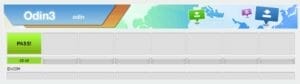
Samsung A205YN U3 Rooted Firmware
Flash Tool The Flash Tool prefer to get the latest version of Odin Downloader Tool,
Make a Backup If you’re about to flash the Firmware above to the Samsung device, make backups of everything since your personal information is likely to be erased after flashing the stock firmware.
The firmware on this page was officially released by the company and allows you to repair your device in the event that you encountered a boot loop, an update error, programming hang or dead issues.
Samsung G955F Combination File U1
| Samsung G955F Combination File U1 |
| COMBINATION_FA70_G955FXXU1ARA1 |
| Download Link::Link |





