When Your Infinix Phone Gets Stuck In Fastboot Mode – More Specifically, Its Orange State – It Can Be Extremely Frustrating. While The Cause Of The Issue Could Differ Depending On Its Source, Fortunately, There Are Numerous Methods Available To You To Exit This Mode And Get Your Device Functioning Normally Again. In This Article, We’ll Look Into Fastboot Mode As A Solution And The Causes Why Your Infinix Device Might Have Become Stuck Before Exploring How You Can Exit This State And Resume Normal Use Of Your Device.

How to fix infinix phone stuck in fastboot mode orange state
Features
- Process
- Get Device Info
- Erase Cache
What is Fastboot Mode and Why is My Infinix Phone Stuck in Fastboot?
Understanding Fastboot Mode on Infinix Devices
Fastboot Mode Is A Protocol That Facilitates Communication Between Android Devices And Computers Through Usb, Enabling Users To Perform Various Tasks Such As Flashing Firmware Updates, Unlocking Bootloader Locks, Recovering Device Memory Or Unlocking Its Bootloader.
Infinix Smartphones Require Fastboot Mode For Developers And Advanced Users Who Wish To Modify Or Repair Systems Or Recover From Certain Issues; It Can Also Become Stuck In Fastboot Mode, Leading To An Orange State And Further Complicating Matters For Owners Of These Phones.
Common Reasons for Being Stuck in Fastboot Mode
Your Infinix Device Could Become Trapped In Fastboot Mode For Various Reasons. A Common One Is An Incomplete Firmware Flash Due To Interruptions Such As Power Outage Or Disconnection From The Computer, While Bootloader Issues Or Clashes Between System Files Could Also Leave It Stuck There; These Scenarios May Result In Bootloops Or Prevent Your Android Phone From Booting Entirely – Thus Necessitating Understanding How To Exit Fastboot Mode Effectively.
Identifying the Orange State Issue
The Orange State Occurs When An Infinix Smartphone Cannot Boot Into Its Operating System Yet Can Still Communicate With External Devices Through Fast Boot Mode. This State May Display A Warning That Indicates Its Altered State, Which May Cause Alarm For Users. Realizing Your Infinix Phone Has Entered An Orange State Is The First Step Toward Solving Its Issues By Following Specific Troubleshooting Steps Tailored Specifically For Such Situations.
How Can I Exit Fastboot Mode on My Infinix Phone?
Simple Restart Methods for Infinix Devices
One Of The Quickest And Easiest Ways To Exit Fastboot Mode On Your Infinix Phone Is Through Performing A Basic Reboot. Simply Hold Down On The Power Button For 10-10 Seconds – This Should Force The Device Into Rebooting, Hopefully Helping To Take You Out Of Fastboot Mode. If This Method Doesn’t Work, Additional Techniques May Need To Be Tried Until Fully Resolved.
Using ADB and Fastboot Commands to Exit
If A Simple Reboot Does Not Suffice, Adb (android Debug Bridge) And Fastboot Commands May Help Exit Fastboot Mode. First, Ensure Adb Is Properly Installed On Your Computer Before Connecting Your Infinix Device And Typing “Fastboot Reboot.” This Command Should Instruct Your Device To Reboot And Exit Fastboot Mode; However, If Your Device Remains Stuck, Then Additional Options Should Be Explored.
Best Ways to Fix Android Stuck in Fastboot Mode?
Android Stuck in Fastboot Mode
Resolving An Android Device Stuck In Fastboot Mode Often Requires Multiple Approaches. Here Are Six Effective Strategies: Restarting, Using Adb Commands Accessing Recovery Mode Removing The Battery (if Applicable) Performing A Factory Reset And Flashing Firmware. Each Of These Approaches May Help Restore Functionality To Your Infinix Smartphone And Prevent Issues Related To The Orange State.
Removing Fastboot Mode via Power Button
As Previously Discussed, Using The Power Button Is One Of The Easiest And Fastest Ways To Exit Fastboot Mode. Simply Press And Hold It For An Extended Period Until Your Device Reboots Itself Into Normal Operation. This Method May Work Quickly For Quick Fixes If This Method Doesn’t Do The Trick Other Strategies May Need To Be Employed Instead.
Factory Reset as a Last Resort Solution
If All Else Fails And Your Infinix Phone Remains Stuck In Fastboot Mode, A Factory Reset May Be The Only Viable Solution. Please Keep In Mind That Doing This Will Erase All Data On Your Device, So This Must Only Be Considered A Last-resort Solution. To Perform One, Access Recovery Mode And Select Wipe Data/factory Reset; This Will Restore Its Factory Settings And May Resolve Persistent Issues Related To Being Stuck In Fastboot Mode.
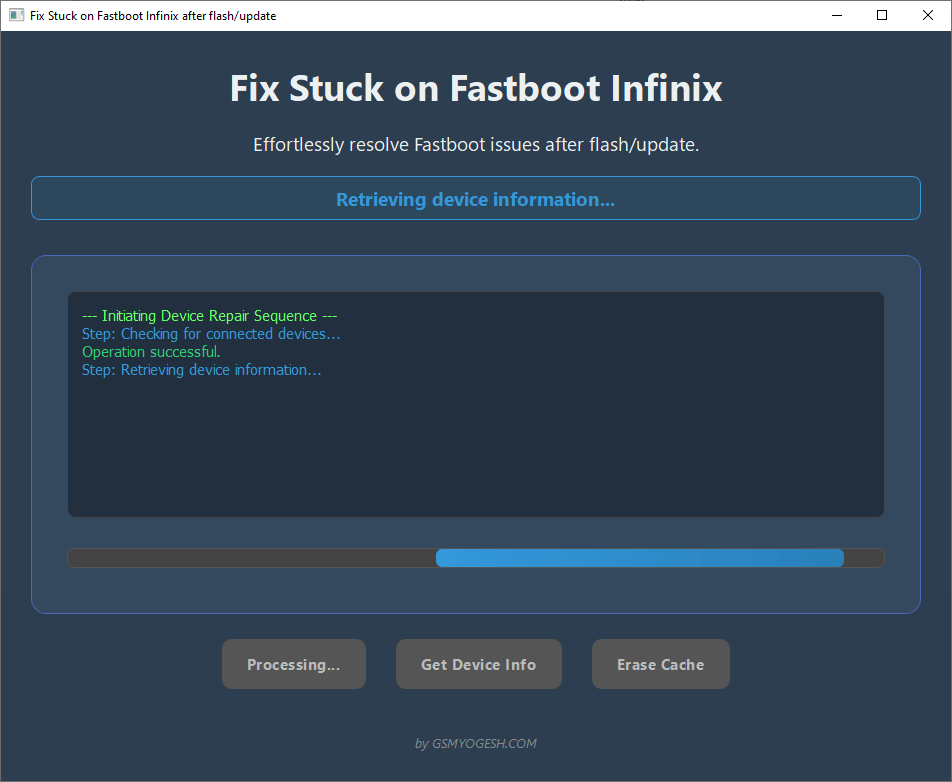
Fix-stuck-on-fastboot-infinix
Can I Use ADB to Fix My Infinix Phone Stuck in Fastboot?
Setting Up ADB on Your Computer
Before Using Adb To Fix Your Infinix Phone Stuck In Fastboot Mode, It Must First Be Properly Set Up On Your Computer. Download All Necessary Adb And Fastboot Files, As Well As Make Sure The Usb Drivers For Your Infinix Device Have Been Correctly Installed. After Setting It Up Properly, Adb Commands Can Help Facilitate Communication With Your Device And Potentially Assist With Solving Fastboot-related Issues.
Using ADB Commands to Reboot or Flash Firmware
Once Adb Has Been Set Up, Commands Such As “adb Reboot” May Help Reboot Your Device From Fastboot Mode. Alternatively, If Your Device Is Unresponsive Or Needs Updating With Firmware, Use “Fastboot Flash” Followed By The Appropriate Rom File To Flash Firmware Updates Directly – This Process May Restore Operating System Functions And Resolve Issues Related To Being Stuck In Fastboot Mode.
Pros and Cons of ADB for Fixing Fastboot Issues
The Use Of Adb To Address Fast Boot Issues Can Have Both Advantages And Drawbacks. One Key Advantage Is Being Able To Execute Various Commands Without Directly Touching Your Device’s Buttons Improper Execution Could Lead To Further Complications, Including Bricking The Device. It Is, Therefore, Imperative That You Proceed Carefully And Fully Understand Any Commands Being Executed Through Adb.
Important Notice:
I Have Published Software For Users. Before Installation, Please Scan It With Your Antivirus Software. If Any Virus Is Detected, Do Not Use It.
I Am Not Responsible For Any Issues Caused By Using Any Software. If You Find Any Software On My Website That Is Not Working, Has A Broken Link, Or Any Other Issue, Simply Email Me At: Rshoaibm2@gmail.com








