Samsung A105F U1 Flash File Firmware

samsung a105f u1 flash file firmware
All Firmware Samsung For All Series.
How To Flash
Follow these steps to enter Download Mode/Odin Mode
- Power off your device
- Press and hold Volume Down key, Home Key and Power Key
- When your device vibrates, release Power key while keep holding the Volume Down key and Home key
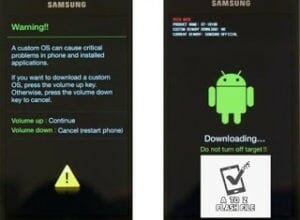
Samsung A105F U1 Flash File Firmware
Warning before entering into download mode
Press Volume Up key to enter Download mode, which has a green robot figure and “Downloading… Do not turn off target!!)
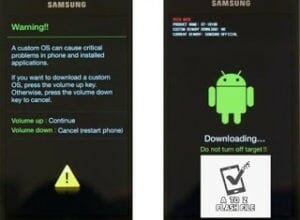
Connect your device to PC.
Your device should be automatically recognized by Odin. At the lower-left of Odin interface, it should show a message that says “Added!” and in the meantime, you should see a light-blue box at the ID: COM section stating “COM:3” (the number depend on which USB port you have plugged the device cable and is irrelevant).
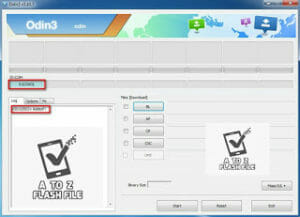
Samsung A105F U1 Flash File Firmware
The device is connected to Odin.
Click “PDA” or “AP” to add tar.md5 file that you have extracted and then “Start”.
Whether it is “AP” depends on the version of Odin that you used. But the md5 file goes to either “AP”.
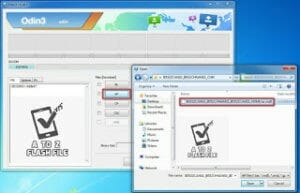
Add *.md5 to Odin.
After adding the file, click “Start” to begin the flashing process.

Samsung A105F U1 Flash File Firmware
Click “Start” to flash
DO NOT REMOVE OR OPERATE ON YOUR DEVICE UNTIL FINISHED OR FAILED IS SHOWED ON ODIN.

Samsung A105F U1 Flash File Firmware
Ongoing flashing process. Do not remove your device.
When the flashing process is done and if everything goes well, you should see a big green box saying “RESET” or “PASSED” (depends on the version of Odin is used). By now, the device should be rebooted and it is safe to remove/unplug your device.
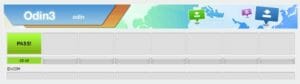
Flash succeeded.
| Samsung A105F U1 Flash File Firmware |
| A105FDDU1ASD5 9 4File |
| Download Link:: Link |
| A105FDDU1ASC2 9 4File |
| Download Link:: Link |





