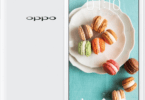Oppo A31T Flash File Stock Firmware ROM

oppo a31t flash file stock firmware rom
If there’s one thing that Android devices have had right for a very long time, then it’s the system of Over-The-Air a.k.a OTAupdates. This ensures that a user can get updates for his/her device directly on the phone without needing to connect phone to a PC. This feature was adopted by Apple for its iPhone later than Android.
However, the thing with OTA updates is that not everyone gets them right off. To let it go smooth on download servers, manufacturers roll out OTA updates only gradually to select regions and users and complete it over the course of up to one month. But of course, people like us don’t wait that long.
OTA updates can also be installed manually. Although manufacturers won’t give you this as a direct option, but users who receive the OTA updates often publicly share the .zip file of the update. That file is your ticket to install a OTA update manually.
So if you’ve the .zip file of the OTA update you wish to install, follow the instructions below to install it manually.
- Download and transfer the OTA update’s .zip file to your Android device’s internal storage (don’t put it inside any folder).
- Boot your device into recovery mode.
└ Once in recovery mode, use Volume buttons to navigate up and down between options and Power button to select an option. - Select the “Apply update” or “Apply update from phone storage” option.
- Select the OTA .zip file you transferred in Step 1 above. and install it.
- Once installation is finished, select reboot from recovery main menu.
How To Flash QFIL
- Launch QFIL

- Connect the device to the PC while in EDL Mode (device should be in EDL before connecting to pc). No Port Available should change to Qualcomm HS-USB QDLoader 9008
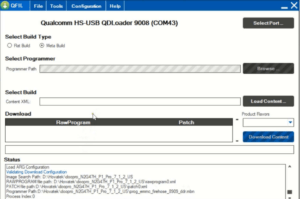
- Under Select Build Type, tick Flat Build
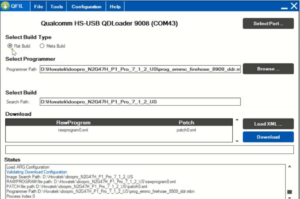
- Under Select Programmer, click Browse
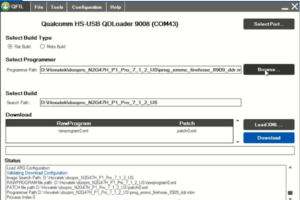
- In the Window that pops up, highlight the loader file (usually named prog_emmc_firehose_****.mbn) and click Open

- Click Load XML
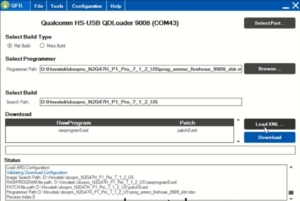
- In the Window that pops up, highlight the rawprogram() file then click Open

- Another Window will automatically pop up, highlight the patch() file then click Open

- Click Download
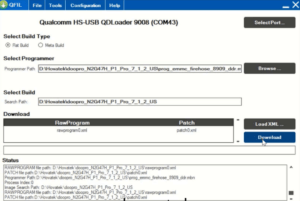
- QFIL should start flashing the firmware, Do Not interrupt

- You should get Download Succeed Finish Download once QFIL has successfully flashed the firmware. Disconnect the device and boot up
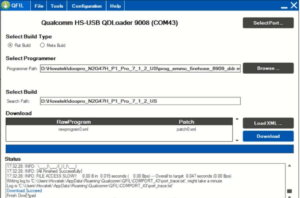
Oppo A31T Flash File Stock Firmware ROM
| Oppo A31T Flash File Stock Firmware ROM |
| Oppo_A31T_11_A.08_150703_QPST |
| Download Link:: Link |
| Oppo_A31T_EX_11_A.18_018_20160601_OTA |
| Download Link:: Link |