Oppo F5 Youth (CPH1725) Dead Fix Tested Flash File

oppo f5 youth (cph1725) dead fix tested flash file
Oppo Firmware
How To Flash – Oppo F5 Youth (CPH1725)
Perfectly Working You Must Need to Follow Below
- Download Latest version Flash Tools
- Extract On Your Computer( Any Drive)
- Download You Mobile Same Version Firmware
- Extract On Your Computer
- Install Your Phone USB Driver On Your Pc
- Now Open SP Flash Tools On Your Pc
- Load Scatter File Frome Extract Firmware Location
- Click Download And Update Button
- Now Connect Your Phone With Your PC USB Cable
- Your Phone Star Flashing Wait for 5/7 Minute
- When Complete Flashing Process Then You Green Ring Will Paper
- Now Complete Your Phone Updated
- Remove USB Cable & Enjoy Mobile Phone
- Don’t Forget Comment & Share Thank You
Warning Note: Fast Backup Your Phone Important Personal Data When Flash Your Phone Erase All Data File. So Please Fast Backup Data And Flashing Your Phone Own Risk.
Complete Guide to Install Oppo F5 Youth (CPH1725) Flash File
Following are the steps to perform in order to Flash Stock Rom or any other custom ROM using so called flash tool SP(Smart Phone) Flash Device on a windows computer. Before starting the process of flashing make sure that your smartphone device has at least 50 percent of battery.
- Extract the flash file in any folder on your computer or laptop device.
- Need to install SP Flash Tool, Driver and Instruction manual.
- Launch the SP Flash Tool and locates Scatter File Tool.
- Now, you need to connect your Oppo F5 Youth (CPH1725) with the computer and make a connection.
- Now click on upgrade and just wait for some time (minutes).
- Once the process successfully completed you will get a green signal.
We hope this article will help you in solving the problems related to Oppo F5 Youth (CPH1725) Flash File. And if it helps to solve your problem don’t forget to share with your friends and share your views about it.
How To Flash QFIL
- Launch QFIL

- Connect the device to the PC while in EDL Mode (device should be in EDL before connecting to pc). No Port Available should change to Qualcomm HS-USB QDLoader 9008
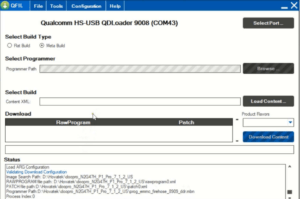
- Under Select Build Type, tick Flat Build
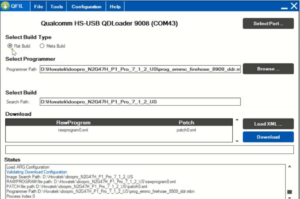
- Under Select Programmer, click Browse
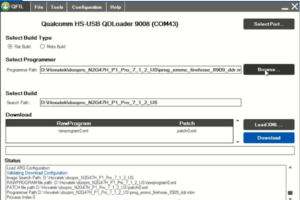
- In the Window that pops up, highlight the loader file (usually named prog_emmc_firehose_****.mbn) and click Open

- Click Load XML
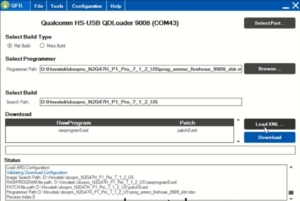
- In the Window that pops up, highlight the rawprogram() file then click Open

- Another Window will automatically pop up, highlight the patch() file then click Open

- Click Download
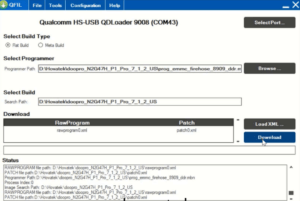
- QFIL should start flashing the firmware, Do Not interrupt

- You should get Download Succeed Finish Download once QFIL has successfully flashed the firmware. Disconnect the device and boot up
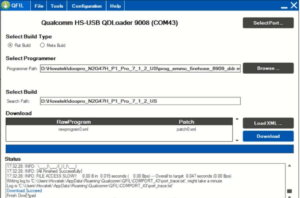
Oppo F5 Youth (CPH1725) Dead Fix Tested Flash File
| Oppo F5 Youth (CPH1725) Dead Fix Tested Flash File |
| Oppo_F5_Youth_CPH1725_11_A.06_171111 |
| Download Link:: Link |
| Oppo_F5_Youth_CPH1725_11_A.28_180807 |
| Download Link:: Link |
| Oppo_F5_Youth_CPH1725_11_A.29_180819 |
| Download Link:: Link |
| Oppo_F5_Youth_CPH1725_11_A.30_181017 |
| Download Link:: Link |
| Oppo_F5_Youth_CPH1725_MT6763_11_A.07_171116 |
| Download Link:: Link |








